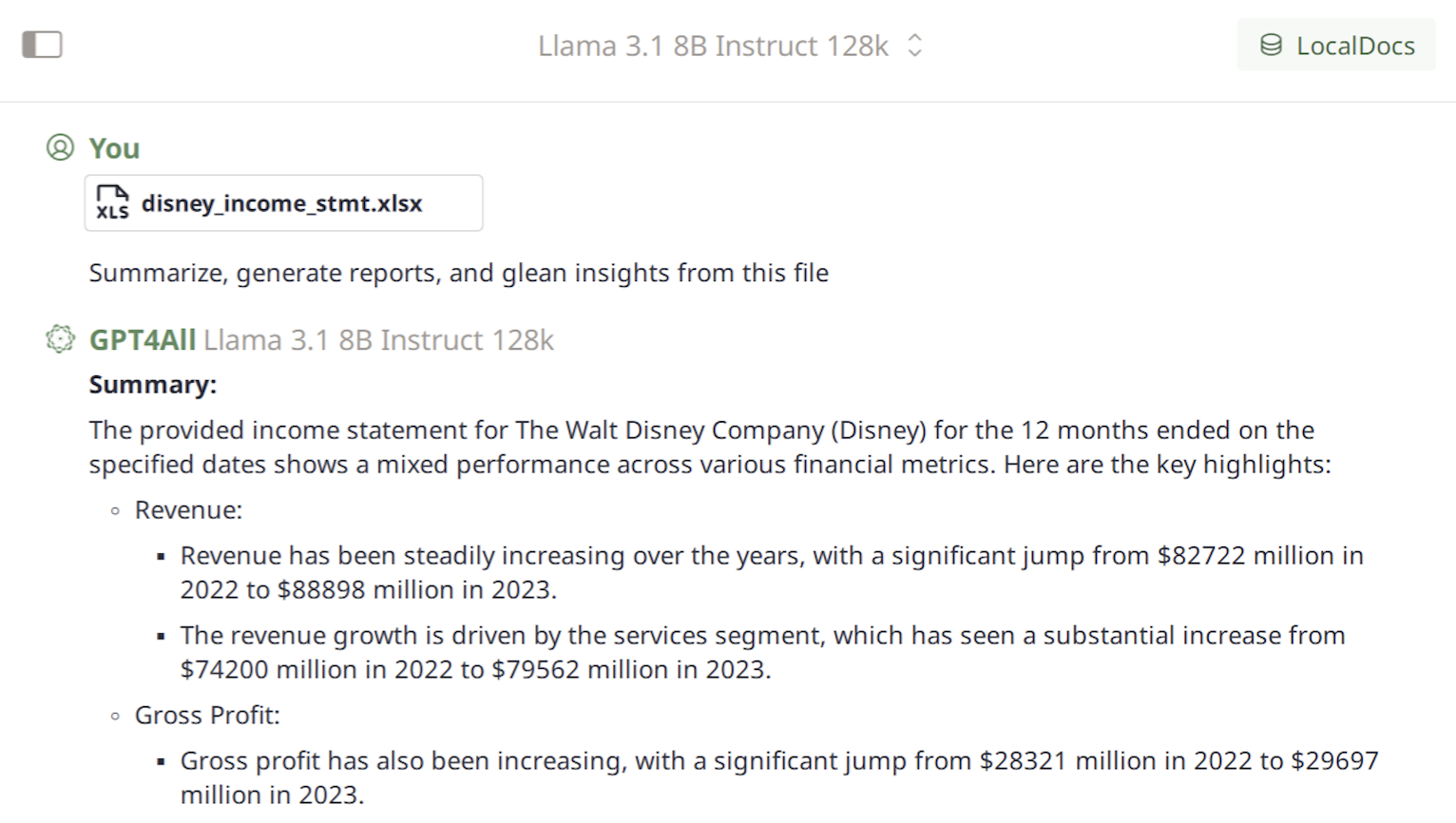# Using GPT4All to Privately Chat with your Microsoft Excel Spreadsheets
Local and Private AI Chat with your Microsoft Excel Spreadsheets
Microsoft Excel allows you to create, manage, and analyze data in spreadsheet format. By attaching your spreadsheets directly to GPT4All, you can privately chat with the AI to query and explore the data, enabling you to summarize, generate reports, and glean insights from your files—all within your conversation.
## Attach Microsoft Excel to your GPT4All Conversation
!!! note "Attach Microsoft Excel to your GPT4All Conversation"
1. **Install GPT4All and Open **:
- Go to [nomic.ai/gpt4all](https://nomic.ai/gpt4all) to install GPT4All for your operating system.
- Navigate to the Chats view within GPT4All.
2. **Example Spreadsheet **:
3. **Attach to GPT4All conversration**
4. **Have GPT4All Summarize and Generate a Report**
## How It Works
GPT4All parses your attached excel spreadsheet into Markdown, a format understandable to LLMs, and adds the markdown text to the context for your LLM chat. You can view the code that converts `.xslx` to Markdown [here](https://github.com/nomic-ai/gpt4all/blob/main/gpt4all-chat/src/xlsxtomd.cpp) in the GPT4All github repo.
For example, the above spreadsheet titled `disney_income_stmt.xlsx` would be formatted the following way:
```markdown
## disney_income_stmt
|Walt Disney Co.|||||||
|---|---|---|---|---|---|---|
|Consolidated Income Statement|||||||
|||||||||
|US$ in millions|||||||
|12 months ended:|2023-09-30 00:00:00|2022-10-01 00:00:00|2021-10-02 00:00:00|2020-10-03 00:00:00|2019-09-28 00:00:00|2018-09-29 00:00:00|
|Services|79562|74200|61768|59265|60542|50869|
...
...
...
```
## Limitations
It is important to double-check the claims LLMs make about the spreadsheets you provide. LLMs can make mistakes about the data they are presented, particularly for the LLMs with smaller parameter counts (~8B) that fit within the memory of consumer hardware.